
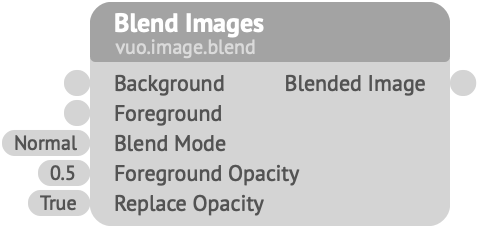
Blends two images into a single image.
Background — The background image (bottom layer) to blend.Foreground — The foreground image (top layer) to blend.Blend Mode — The way that the images should be blended. For information about blend modes, see:
Foreground Opacity — The opacity that the foreground image component should have in the blended image, ranging from 0 to 1.Replace Opacity — Determines how the foreground image’s opacity is combined with the background image’s opacity. If true, the foreground image can make the output image more opaque (like Photoshop does). If false, the opacity of the background image is used unmodified (like GIMP does).The resulting image uses the dimensions of the background image (unless the background image is empty, in which case it uses the dimensions of the foreground image).
The foreground image is stretched to match the size of the background image. If you want to blend images of different sizes without stretching them, use the Resize Image, Crop Image, or Crop Image Pixels nodes.
Thanks to Romain Dura for the GLSL implementations of many blend modes.

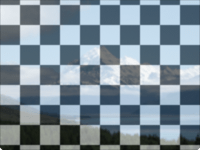
Keywords: add, additive, alpha, burn, channel, color, color burn, color dodge, combine, composite, darker, desaturate, difference, divide, dodge, exclusion, fade, filter, grayscale, greyscale, hard light, hard mix, hue, layer, light, lighter, linear burn, linear dodge, linear light, luminosity, merge, mix, multiply, normal, opacity, overlay, pin light, power, saturation, screen, soft light, subtract, transition, transparency, transparent, vivid light
Blend Images node's input ports to change how the images are blended.
Images by Pexels on Pixabay and Marat Gilyadzinov on Unsplash.